Introduction to Bash Scripting and Shell Scripts
Bash (Bourne Again SHell) is a widely used shell and command language in Linux and Unix-based operating systems. Bash scripting allows users to automate tasks, write complex command sequences, and create shell scripts to execute a series of commands. In this tutorial, we will explore the fundamentals of Bash scripting, covering the basics of writing shell scripts and executing them on the command line.
Getting Started with Bash Scripting
Understanding the Shell Environment
The shell is a command interpreter that provides an interface to interact with the operating system. In a Bash shell, you can type commands and execute them by pressing the Enter key. The shell then interprets the commands and performs the requested operations.
Creating and Executing a Bash Script
To create a Bash script, open a text editor and save the script with a .sh extension. For example, script.sh. The first line of the script should begin with a shebang (#!) followed by the path to the Bash interpreter:
#!/bin/bash
After the shebang line, you can write your desired commands using the Bash scripting syntax. For example:
#!/bin/bash
# Print a greeting message
echo "Hello, world!"
# List files in the current directory
ls
Save the script and make it executable by running the following command:
chmod +x script.sh
To execute the script, use the following command:
./script.sh
The script will run, and you will see the output in the terminal.
Variables and User Input
Using Variables
Variables in Bash are used to store data and provide a way to access and manipulate it. To assign a value to a variable, use the following syntax:
variable_name=value
Here’s an example:
#!/bin/bash
# Assign a value to a variable
name="John"
# Use the variable in a command
echo "Hello, $name!"
User Input
Bash allows you to prompt the user for input using the read command. The read command reads a line of text from the user and stores it in a variable. Here’s an example:
#!/bin/bash
# Prompt the user for their name
echo "Enter your name:"
read name
# Print a greeting message
echo "Hello, $name!"
Conditional Statements
if-else Statement
The if-else statement in Bash allows you to perform conditional execution of commands based on a specified condition. The basic syntax is as follows:
if condition
then
# commands to execute if the condition is true
else
# commands to execute if the condition is false
fi
Here’s an example:
#!/bin/bash
# Prompt the user for their age
echo "Enter your age:"
read age
# Check if the age is greater than or equal to 18
if [ $age -ge 18 ]
then
echo "You are an adult."
else
echo "You are a minor."
fi
Loops
for Loop
The for loop in Bash allows you to iterate over a sequence of values or a list. The basic syntax is as follows:
for variable in list
do
# commands to execute for each value

My name is Mark Stein and I am an author of technical articles at EasyTechh. I do the parsing, writing and publishing of articles on various IT topics.


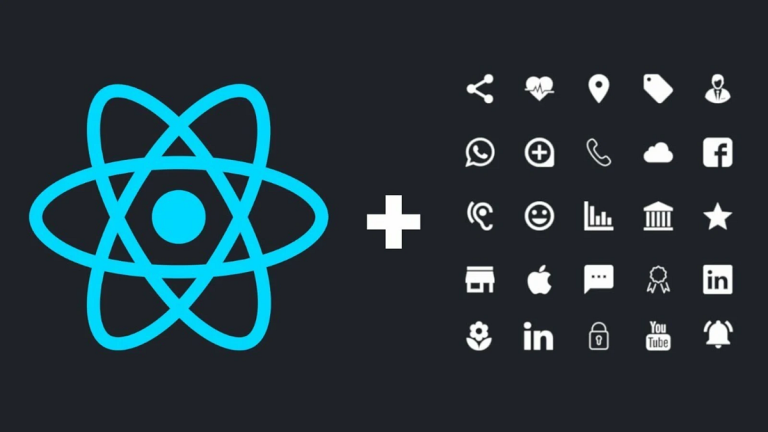
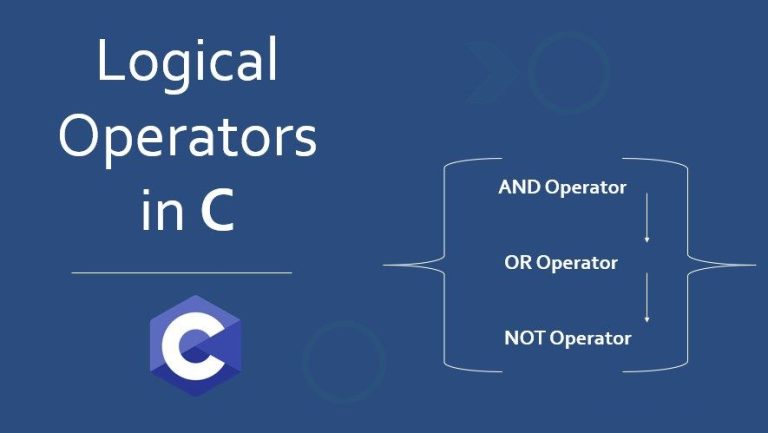



+ There are no comments
Add yours