Linux is one of the most popular open-source operating systems, used by IT professionals and hobbyists alike. One of the main reasons for the popularity of Linux is its flexibility and powerful command interfaces. In this tutorial, we’ll look at how to use the ‘rm’ command to delete files and directories in Linux.
How to use the rm command to delete files
The rm (remove) command is one of the most commonly used Linux commands to remove files and directories. To remove a file you need to open a terminal and type the following command:
rm file_nameHow to use the rm command to delete directories
Deleting directories with the rm command is slightly different from deleting files. To delete a directory you need to add the -r or -R flag:
rm -r directory_nameWhat does the -r or -R flag mean?
The -r or -R flag means “recursive deletion”. It means that Linux will remove the specified directory and all files and subdirectories in it.
Delete directories with the -f flag
If you want to delete a directory without confirming, you can use the -f flag:
rm -rf directory_nameThis command will delete the directory and all its contents without further questions or warnings. Use it with caution!
Security when using the rm command
Although the rm command is a powerful tool, it should be used with caution. Incorrect use of the rm command can cause important data to be lost.
Always check the file or directory name
Before you use the rm command, make sure that you specify the correct file or directory name. Erroneous deletion can lead to undesirable consequences.
Always make a backup of your important data
Although Linux is a powerful and flexible system, it is always recommended to back up important data. This will allow you to recover your data in case it is accidentally deleted.
In conclusion, the rm command in Linux is a powerful tool for managing files and directories. However, like any powerful tool, it should be used with caution. Always check your commands before executing them and don’t forget to back them up.

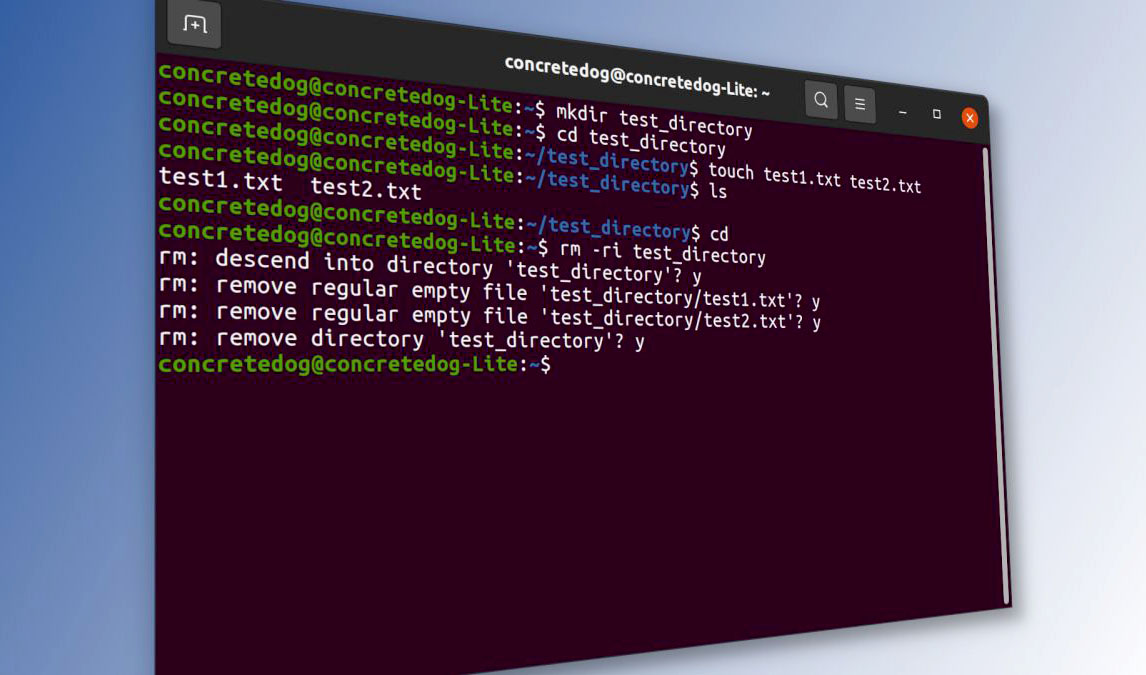
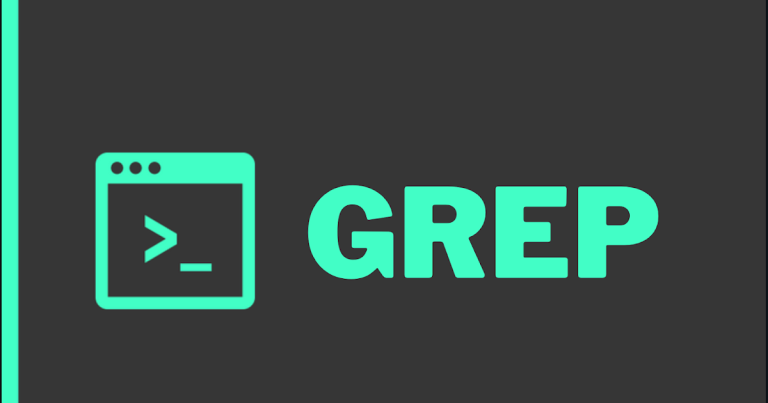
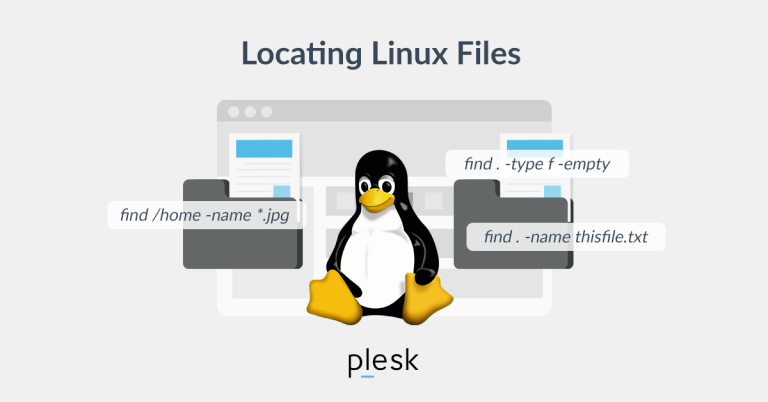
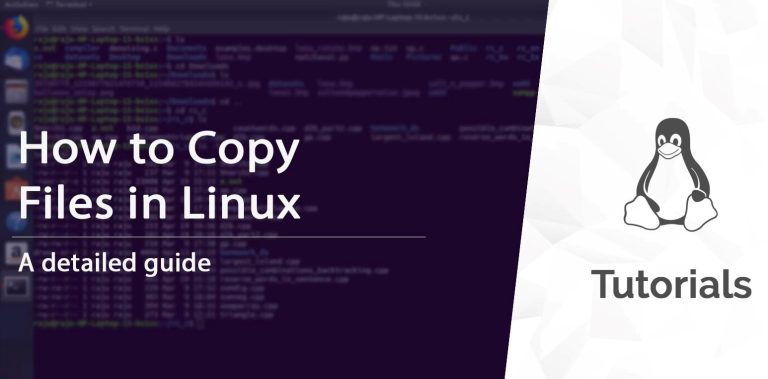

+ There are no comments
Add yours