Introduction to the Grep Command
In the world of Linux command-line tools, the grep command holds a prominent position for its powerful text-searching capabilities. Whether you’re a beginner or an experienced Linux user, understanding and mastering the grep command is essential for efficient file searching and pattern matching. In this article, we’ll delve into the usage, options, and syntax of the grep command, along with practical examples to help you leverage its full potential.
Basic Usage of the Grep Command
At its core, the grep command is used to search for specific patterns within files or streams of text. Its basic syntax is as follows:
grep [options] pattern [files]
- The
patternis the text or regular expression you want to search for. - The optional
filesargument specifies the files in which to perform the search. If no files are provided,grepreads from standard input.
Essential Options of the Grep Command
The grep command offers a wide range of options to customize and enhance its functionality. Here are some essential options:
-i: Perform case-insensitive searches.-v: Invert the match and display lines that don’t contain the pattern.-ror-R: Perform a recursive search in directories and subdirectories.-l: Display only the names of files that contain the pattern.-n: Show line numbers along with matching lines.-c: Count the number of matching lines instead of displaying the lines themselves.
These options, along with others, provide fine-grained control over the grep command’s behavior, allowing you to tailor the search results to your specific needs.
Advanced Pattern Matching with Regular Expressions
One of the most powerful features of the grep command is its support for regular expressions. Regular expressions enable sophisticated pattern matching and allow you to search for complex patterns beyond simple text strings. Here are some commonly used metacharacters in regular expressions:
.: Matches any single character.*: Matches zero or more occurrences of the preceding character or group.+: Matches one or more occurrences of the preceding character or group.[]: Matches any character within the brackets.^: Matches the beginning of a line.$: Matches the end of a line.
By combining these metacharacters and other regular expression features, you can construct intricate search patterns to find precisely what you’re looking for.
Practical Examples of the Grep Command
To illustrate the power and versatility of the grep command, let’s explore some practical examples:
- Searching for a word in a file:
grep "word" file.txt
2. Case-insensitive search:
grep -i "pattern" file.txt
3. Recursive search in directories:
grep -r "pattern" directory/
4. Counting the occurrences of a pattern:
grep -c "pattern" file.txt
These examples barely scratch the surface of what you can accomplish with the grep command. By combining different options and using regular expressions creatively, you can perform complex searches and extract valuable information from text files efficiently.
Conclusion
The grep command is a powerful tool for searching and pattern matching in Linux. By understanding its usage, options, and syntax, you can unleash its full potential and perform advanced text searches with ease. Regular expressions, combined with the various options available, provide a flexible and efficient way to extract specific information from files. Practice using the grep command with different scenarios and experiment with its features to become proficient in text searching on the Linux command line.

My name is Mark Stein and I am an author of technical articles at EasyTechh. I do the parsing, writing and publishing of articles on various IT topics.

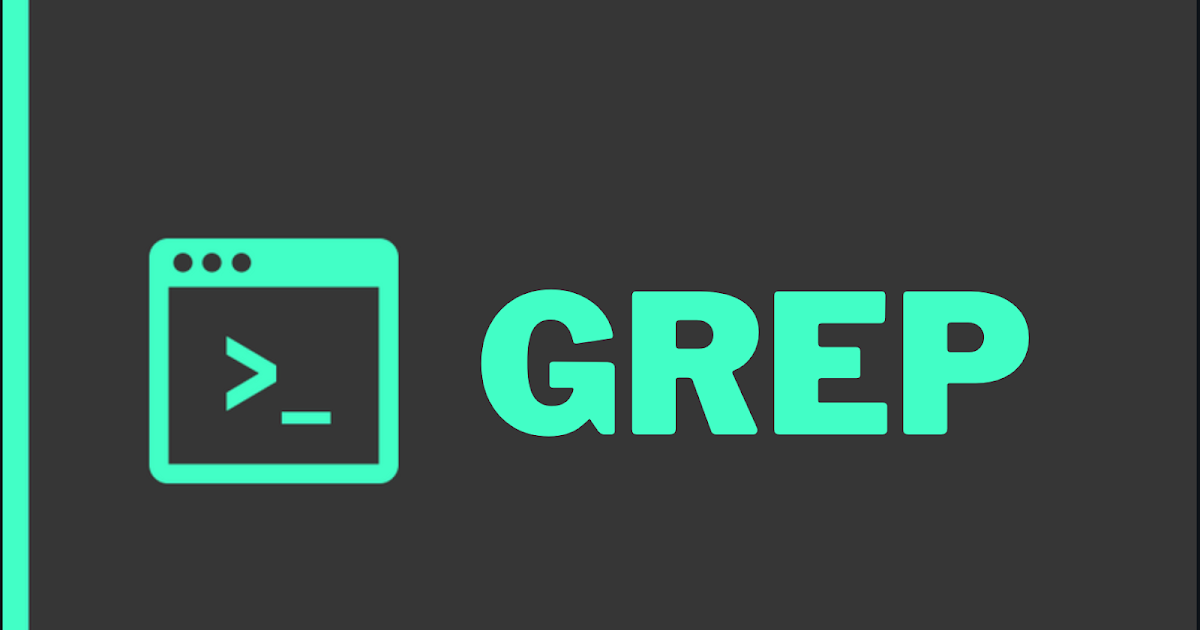

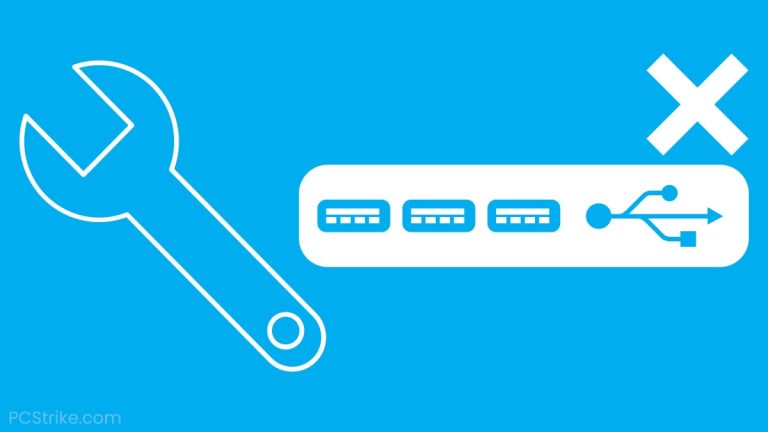
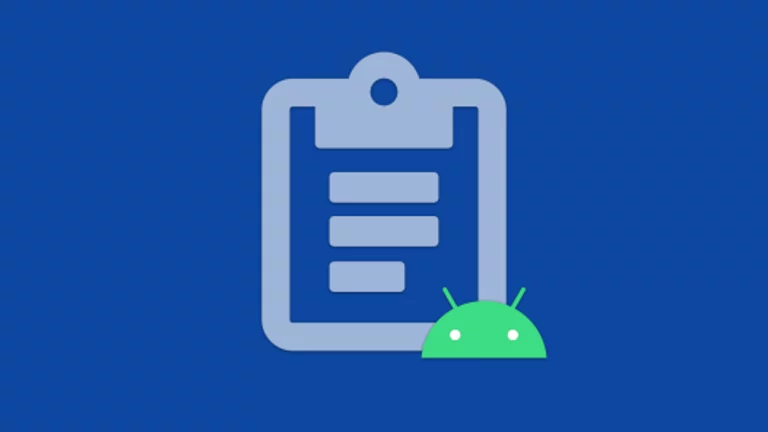
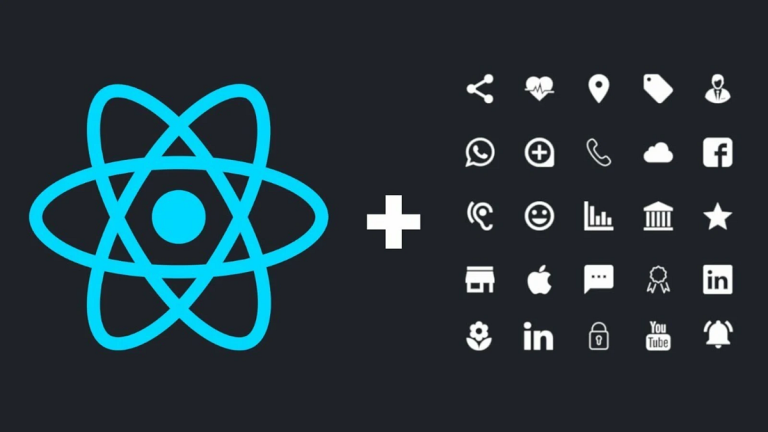
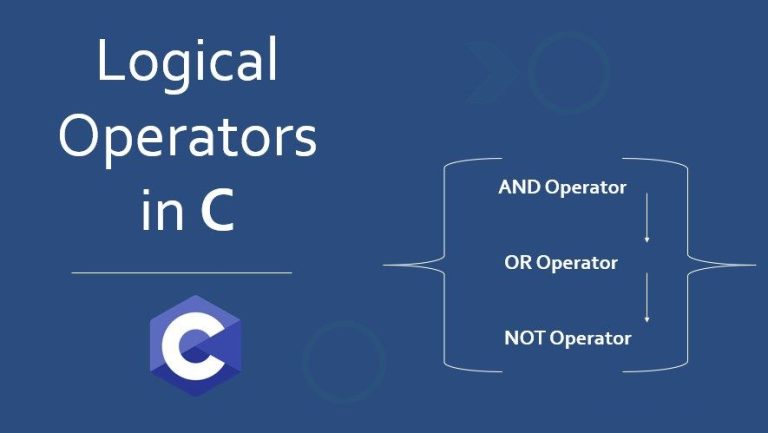
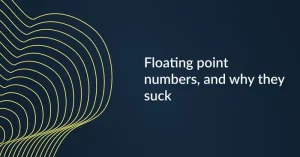
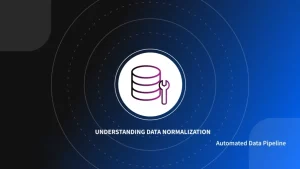
+ There are no comments
Add yours