Introduction to Alt Codes
Special characters and symbols can add visual appeal and functionality to your text and documents. On Windows, you can use Alt codes to insert special characters and keyboard symbols that are not readily available on your keyboard. Alt codes are a combination of the Alt key and numeric codes that allow you to input a wide range of characters. In this article, we will explore Alt codes and learn how to use them to enhance your text and documents on Windows.

Understanding Alt Codes
Alt codes are a combination of the Alt key and numeric codes that correspond to specific characters and symbols. By holding down the Alt key and typing a specific sequence of numbers on the numeric keypad, you can input a special character or symbol into your document.
Enabling Num Lock
Before using Alt codes, it’s important to ensure that the Num Lock feature is enabled on your keyboard. Num Lock allows you to use the numeric keypad for entering the Alt codes. To enable Num Lock, press the Num Lock key on your keyboard. You will typically find this key located near the numeric keypad.

Using Alt Codes
To input a special character or symbol using an Alt code, follow these steps:
- Place your cursor in the desired location in your document or text field.
- Press and hold the Alt key on your keyboard.
- While holding the Alt key, use the numeric keypad to enter the Alt code for the desired character or symbol.
- Release the Alt key.
The special character or symbol associated with the Alt code will appear at the cursor’s location.
Commonly Used Alt Codes
Here are some commonly used Alt codes for special characters and symbols:
Alt + 1: ☺Alt + 2: ☻Alt + 3: ♥Alt + 4: ♦Alt + 5: ♣Alt + 6: ♠Alt + 7: •Alt + 8: ◘Alt + 9: ○Alt + 10: ◙
These are just a few examples, and there are numerous Alt codes available for a wide range of characters and symbols.
Finding Alt Codes
To find specific Alt codes for characters and symbols, you can refer to an Alt code chart or lookup table. These resources provide comprehensive lists of Alt codes and the corresponding characters or symbols. You can find Alt code charts online or use built-in character map utilities on Windows.
Limitations and Considerations
While Alt codes provide a convenient way to input special characters and symbols, there are a few limitations to keep in mind:
- Numeric Keypad: Alt codes require a numeric keypad to input the codes. If your keyboard does not have a separate numeric keypad, you may need to use alternative methods or enable the virtual numeric keypad on your computer.
- Character Support: Alt codes work for characters and symbols that are part of the ASCII character set. They may not work for characters outside the ASCII range or specific font-dependent characters.
Conclusion
Alt codes offer a convenient way to input special characters and symbols that are not readily available on your keyboard. By combining the Alt key with numeric codes, you can insert a wide range of characters and symbols into your text and documents on Windows. Whether you need to include symbols for mathematical equations, currency symbols, or other special characters, Alt codes provide a simple and efficient solution for enhancing your text and documents.

My name is Mark Stein and I am an author of technical articles at EasyTechh. I do the parsing, writing and publishing of articles on various IT topics.

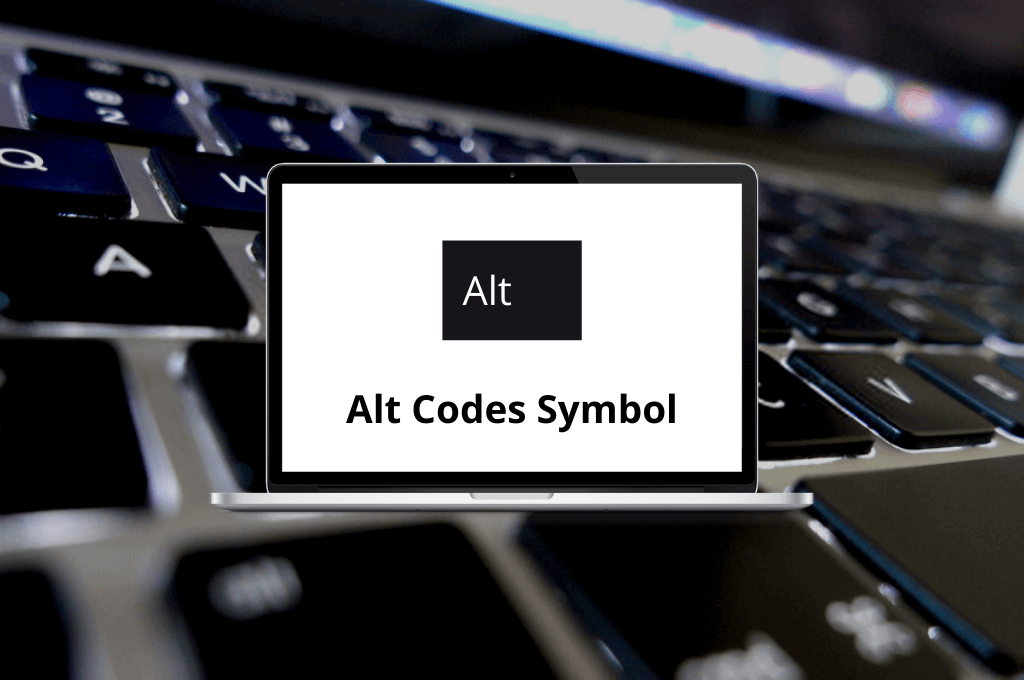

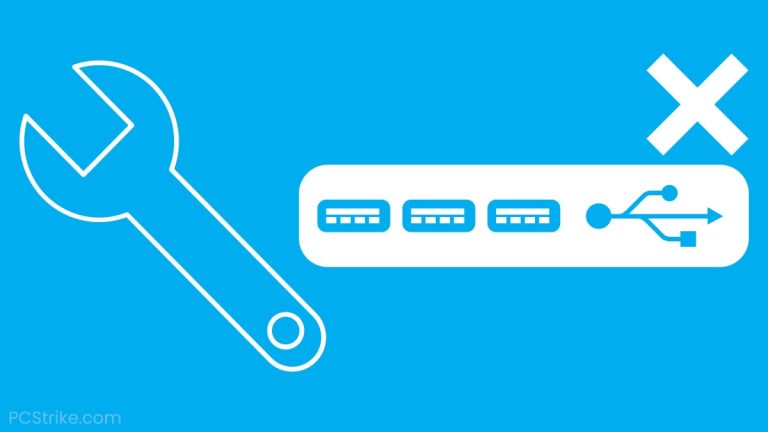
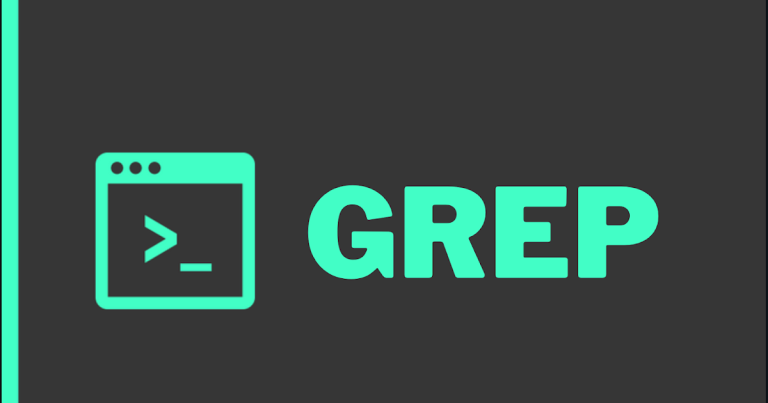
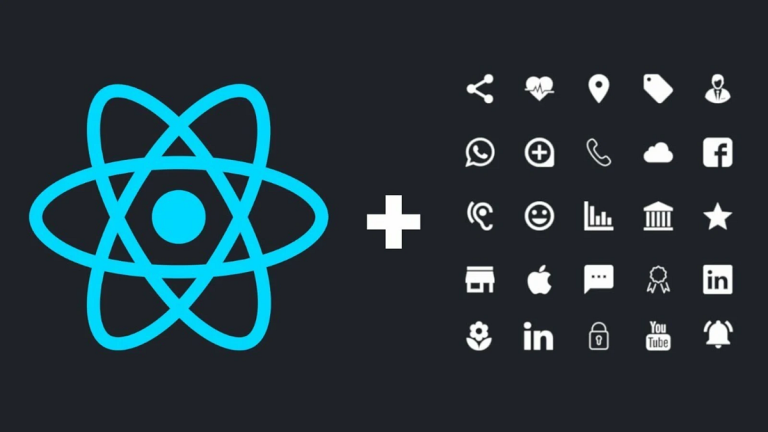
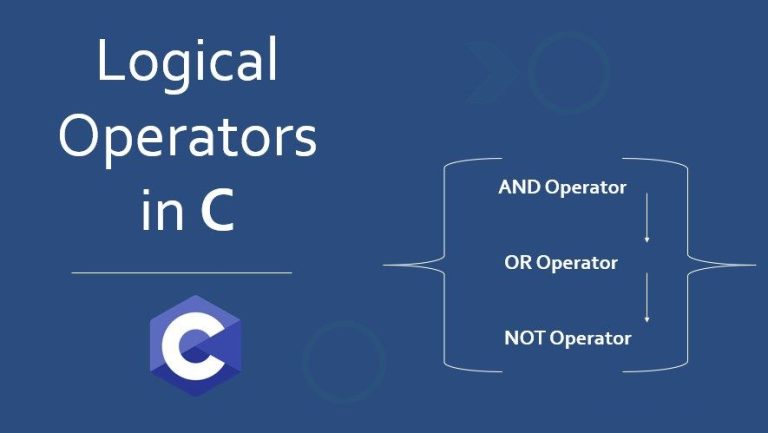

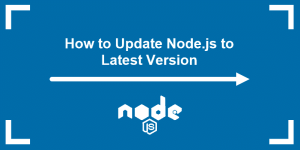
+ There are no comments
Add yours