Introduction to File Renaming in Linux
In Linux, the ability to rename files is a fundamental task that allows you to organize and manage your files effectively. The rename command in Bash provides a simple and efficient way to rename files and directories from the command line. In this article, we will explore the rename command and learn how to use it to rename files and directories in Linux.
Understanding the Rename Command
The rename command in Linux allows you to change the names of files and directories by specifying a pattern to match the existing names and a replacement pattern to generate the new names. It uses regular expressions to match and transform the filenames.
Renaming Files with the Rename Command
To rename files using the rename command, follow these steps:
- Open a terminal or command prompt on your Linux system.
- Navigate to the directory where the files you want to rename are located.
- Run the following command to rename the files:
rename 's/old-name/new-name/' files-to-rename
Replace 'old-name' with the pattern to match the existing names and 'new-name' with the replacement pattern to generate the new names. The 'files-to-rename' can be a list of filenames or a wildcard pattern to match multiple files.
For example, to rename a file named file1.txt to newfile1.txt, you would use the following command:
rename 's/file/newfile/' file1.txt
This command matches the pattern 'file' in the filename and replaces it with 'newfile'.
Renaming Directories with the Rename Command
You can also use the rename command to rename directories in Linux. The process is similar to renaming files:
- Open a terminal or command prompt on your Linux system.
- Navigate to the parent directory of the directory you want to rename.
- Run the following command to rename the directory:
rename 's/old-name/new-name/' directory-to-rename
Replace 'old-name' with the pattern to match the existing directory name and 'new-name' with the replacement pattern to generate the new directory name. The 'directory-to-rename' should be the name of the directory you want to rename.
For example, to rename a directory named dir1 to newdir1, you would use the following command:
rename 's/dir/newdir/' dir1
This command matches the pattern 'dir' in the directory name and replaces it with 'newdir'.
Advanced Usage of the Rename Command
The rename command in Linux provides additional options and features for more advanced renaming operations. Here are a few examples:
- Using the
-nor--dry-runoption: This option allows you to preview the changes that would be made without actually renaming the files. It can be useful for verifying the renaming pattern before applying it. - Using regular expressions: The rename command supports regular expressions for more complex matching and replacement patterns. You can leverage the power of regular expressions to match and transform filenames in flexible ways.
- Using the
-vor--verboseoption: This option displays detailed information about the renaming process, including the original and new names of the files.
Refer to the manual page of the rename command (man rename) for more information on these options and additional usage examples.
Conclusion
The rename command in Linux provides a powerful and flexible way to rename

My name is Mark Stein and I am an author of technical articles at EasyTechh. I do the parsing, writing and publishing of articles on various IT topics.



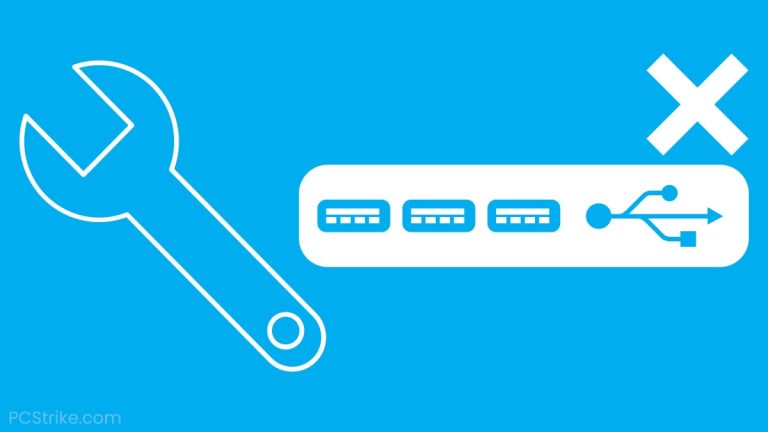
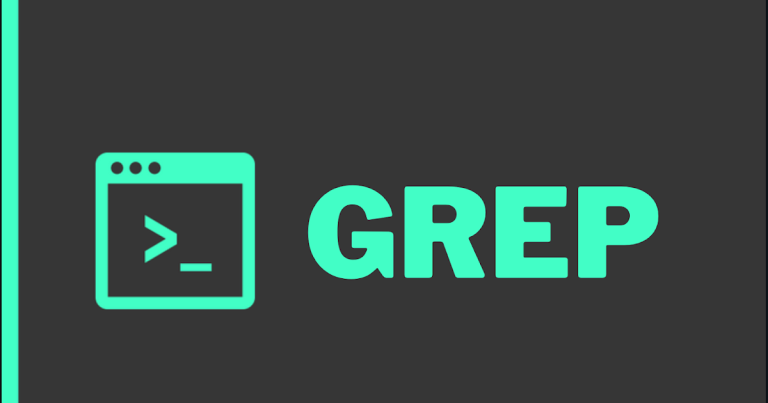
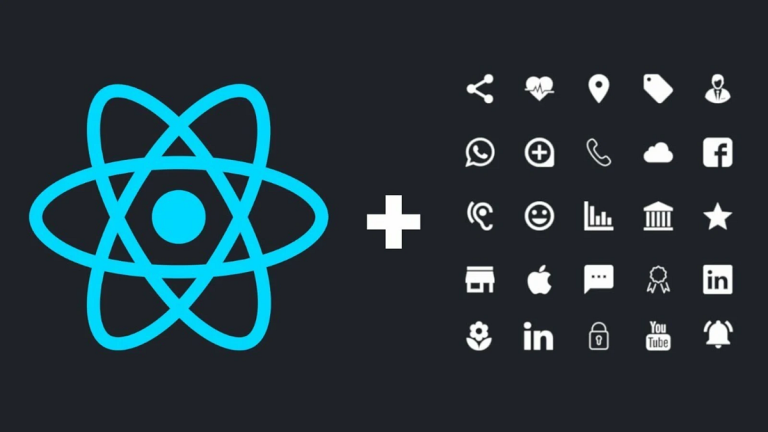
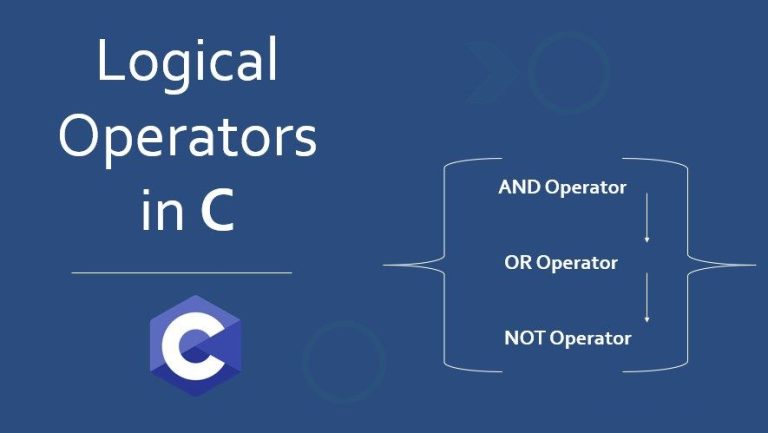
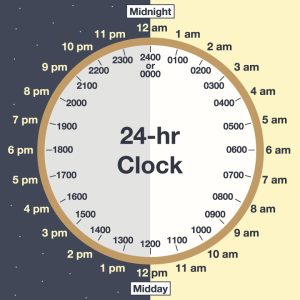

+ There are no comments
Add yours